Hi All,
We’ve gotten tons of questions about how we’ve pivoted after closing our physical space. We’ve been meaning to post something since mid-March. Like many of you – as studio owners we have been in a constant state of “hair on fire” since we decided to close our physical space on March 14 – and we simply haven’t had a spare moment.
I know this is probably too little too late since everyone has probably already made their changes – and I apologize for that. But hopefully something in here may be useful to someone.
We have done two main things that I want to talk about. We’ve added a full schedule of live streaming classes and privates, and we’ve rented out most of our equipment.
LIVE STREAMING CLASSES AND PRIVATES
I want to say first thing – you really just need a laptop or some device with a camera and Zoom (or something similar). We’ve gone a bit over the top and we’ve spent more than we should have. But we wanted decent quality to keep clients coming back. If you already have a gear setup but want to see how we’ve setup the logistics for scheduling etc, – scroll down.
Here’s how it went down for us… We decided we had to close on March 14. We woke up early on Sunday March 15th and starting making plans for live streaming classes and privates. We gathered all of the various gear that could be useful, and headed to the studio to cobble something together. We started with a cheap Chromebook laptop, Zoom, and an old video projector that Jen uses for slideshows at live trainings. Our biggest concern was that the instructors be able to see the clients clearly so they could cue as they would live in the studio. This was a rickety setup at best, but we were able to promote the classes on that same day and start our online offerings on Monday. It was a mad scramble to say the least. Since then we’ve upgraded our setup many times, finally arriving at something that now has high quality and is stable. We’re using a better laptop, a hard wired connection to the internet, a better webcam, and a better monitor so the instructors can see clearly. Here are a few things we learned that may be helpful.
SAFETY: I want to take one second to explain our situation as far as using the studio. Like just about everywhere – all fitness businesses have been mandated to shut down (we were closed a week before this happened). But we are still using the studio space to broadcast our live streams. We have some strict safety protocols i n place. Only one person is allowed in the studio at a time. No one is to touch any door handle, knob, bathroom sink faucet or surface like that with their hands. Every surface that someone might touch gets wiped down with a disinfectant when someone arrives – this includes the laptop, the mats, the props, the door handles, the faucet, the tv remote, equipment – everything. We also have bins of props and mats assigned to each instructor – so no mats or props are shared. And then everything gets wiped down again before they leave. We are not kidding around about these protocols. We also have a
n place. Only one person is allowed in the studio at a time. No one is to touch any door handle, knob, bathroom sink faucet or surface like that with their hands. Every surface that someone might touch gets wiped down with a disinfectant when someone arrives – this includes the laptop, the mats, the props, the door handles, the faucet, the tv remote, equipment – everything. We also have bins of props and mats assigned to each instructor – so no mats or props are shared. And then everything gets wiped down again before they leave. We are not kidding around about these protocols. We also have a

Another Setup
written exemption from the county sheriff and the county “Ready Team” which gives our instructors permission to be in the studio by themselves for this purpose. I highly recommend you talk to your local law enforcement to let them know what you’re doing and get an official okay. I know of at least one studio on the west coast who were hassled by law enforcement because they saw lights on in the building. Better to avoid that and get it sorted out up front.
CONNECTION: Connect directly to the internet. Don’t use wifi. We were having horrible lag issues, people losing our signal, people not being able to hear, and tons of constant problems. All of these were solved by connecting directly to the router. Get whatever gear you need to do this. A long cat 9 Ethernet cable and a Ethernet to usb converter did it for us. What you need will depend on your device.
WEBCAM: We were lucky that we had some decent webcams lying around. The problem with most of these usb cameras or the built in cameras on your laptop or device is that the audio is terrible. It usually sounds tinny and unpleasant. For awhile we used a nice external usb mic (yeti) – which sounded great – but was just another device in the mix that could fail or become disconnected. So we settled on a Zoom q2 camera because 1) You can connect via USB like a normal webcam, 2) It has great audio built in, and 3) the video is fairly high quality. Keep in mind – these are a bit more complicated than a normal plug and play webcam. But not much.
Here’s a link to the standard version: https://amzn.to/2RptSHy
Here’s the 4K version: https://amzn.to/2RrY70K
This is a great webcam – and is what we originally used. The audio wasn’t quite good enough. https://amzn.to/3bZM3ve
MONITOR: The projector was nice because it was big – but since we were trying to light our instructors properly – the light also hit the projector screen and faded it a bit. So we switched to a large screen tv. You can find fairly cheap ones at Best Buy who are also offering a social distancing friendly curbside pickup service. Of course you could just use a laptop – but it is very handy for the instructors to be able to see the clients clearly. We went with a 50″ like this which seems to be plenty big. https://amzn.to/39W8TCK
ZOOM / MINDBODY: The gear is all well and good. But now – how the heck are we going to sell classes and privates to clients, get them the links they need to join, and keep everything organized? Our studio uses MindBody – so if you don’t use that system – I’m not sure if this will be useful. I also want to say that on one hand – MindBody is an excellent system with every feature you could imagine and it has served us well. But also – I have a deep deep hatred of MindBody for constantly upping their prices to the point that it is simply not affordable for most boutique studios. I think that their CEO is greedy and I look forward to the time when another company has the right features in place that will allow us to leave MindBody forever. So far – that hasn’t happened. But I can’t wait until it does. That being said – here’s our setup.
First the Zoom setup. I’m not going to give a Zoom tutorial here, you can find plenty of great info online. We set up all of our classes as scheduled and recurring in Zoom (do this in the Meetings section). That gives you one link per weekly class that you can use every week. This becomes important later. Zoom now requires passwords – but that won’t matter. If you give out the link that Zoom generates for the meeting – that will get your clients in with no password. (Links that were setup before the password requirement that was enacted on April 5 or so will have to be redone.)
Then we setup one meeting and designated that for all privates. Set the dates for something way in the future. We only allow one person in our studio at a time – so only one thing can be going on at a time – so there’s no overlap of classes or privates. If you have a different setup, or if you have instructors working from home with overlapping times – you’ll need to modify.
Now you may be saying to yourself – “well – if you put those links out into the word – anyone can use them whenever they want…” We use the Waiting Room feature in Zoom to avoid this problem. When a client arrives they are automatically put in the Waiting Room. The instructor sees who’s there, checks them off as having attended in MindBody the way they would sign in clients under normal circumstances, and then they admit the client into the Zoom class. So no one gets in who hasn’t signed up. We haven’t run into anyone trying to use a link who hasn’t signed up – and we really don’t expect that to happen. But it won’t matter anyway. If they’re not signed up for a class in Mindbody – they won’t be admitted to the class.
Here’s why using the same links over and over again becomes important. And I will get a bit “tutorialy” here as far as the setup in MindBody goes. Before I start – I recommend you start a list of all of the things you’re changing in Mindbody so it’s a bit easier to change everything back once we’re all able to go back to normal. My list is long and confusing and it’s not going to be fun to put things back the way they were.
For Privates: In MindBody go to Home/Retention Marketing and next to Payment and No-show options click the Settings button. In email settings click Edit and Preview. I added this text – using the one Zoom link you setup for all privates. Here’s exactly what I put in here…
CONNECTING TO YOUR ONLINE PRIVATE SESSION!
https://OUR ZOOM LINK FOR ALL PRIVATES
When you join – please enter your full name so we can admit you to the class!
PLEASE READ!!!
Find links to download Zoom, setup tips, and a video tutorial video visit:
https://xxxxxxxxxxxxxxxxxxx
To make your experience as good as it can be – please review the following.
- Laptops are the best option to use. Phones and tablets are difficult to position and hard to see because of their size. If you don’t have a laptop – use what you have!
- Make sure your screen saver is off or set for more than 1 hour.
- Download the ZOOM app if you are on a mobile device. Apple / Android
- Setup beforehand and try to adjust your camera so that the instructor can see all of you standing and prone on the mat. Seeing you clearly will help them to cue you individually whenever needed.
- Aim your camera away from bright windows or close curtains/blinds/shades that are behind you.
- Turn on all the lights!
- If you’re using a tablet or phone – please use in the horizontal position
- If you’re using a tablet or phone – please have a plan for aiming it. Something to prop it against, etc… Laptop is easiest if you have one with a camera!
- Grab a Pilates mat, Yoga mats or towel. The instructor will mention any other needed props before the start of class
- Join the class 5 minutes prior to have some time to get setup
- Problems? Want to test before class? CONTACT US. Thank you!
Put whatever you want in that box – and click SAVE. Unfortunately there’s no way that I know of to customize the text message reminders for Privates – so you may want to make sure any clients who are doing live streaming have emails enabled in their client profile.
No to go Home/Manager Tools/Auto Emails and enter this message into any Appointment Auto emails you use. For us that’s; Appointment Booking Confirmations (Single), and Appointment Booking Confirmations (Recurring)
So – the reminder above will go out for all privates which will give each of your clients the info they need in an automated way.
For Classes: This is painful to setup, but it’s the only way I could find to have this done in an automated way. In Mindbody go to your class tab, and click on the titled of the first class on your weekly schedule. Now click Edit this Class/Event Description. Open Additional Options. In Registrations Notes – enter a message like the one above – replacing the Join link with the link from Zoom that you setup specifically for this particular class. Click SAVE.
Do this for each and every class. Make sure you’re putting the right link with the right class.
Now go to Home/Manager Tools/Auto Emails. In the dropdown chose Reservation confirmations Single. Somewhere in your confirmation enter the shortcode <REGNOTES>. Now when this auto email is triggered – it will include the Registration Notes you entered into each class above – including the link to join the class. SAVE. Repeat this process for any class reminder/confirmation emails you use. ie: Reservation Confirmations (Recurring), Reservation Confirmations (Single), Reservation Reminder.
A few things to look out for. When you sign up a client for a class – always use the Adv. Register button to do so. If you don’t – the Confirmation email does not get triggered. Also – we have noticed some problems when people signup and pay at the same time – sometimes the email doesn’t go out. We have no idea why. To make sure we’re set – every evening I go to Reports/Schedule at a Glance and set that for the next day. I tag all clients who have a private or class scheduled for the next day. I send them an email that says something like this:
Hello,
You should have received a confirmation or reminder email from Businessxxxxxx@mindbodyonline.com for your upcoming class or session. These emails contain the link to your class, so please let us know if you didn’t receive it!
-Fusion
It’s just an extra way to make sure nothing slips through the cracks.
CLIENTS USING ZOOM: Most of you already know this – but you will find some clients who just have an impossible time with technology. It can be extremely frustrating and sometimes it’s difficult to deal with. We just have to be patient. We offer to connect with clients individually beforehand to help them get connected and to position their device. That is another thing that is a bit painful to deal with – it’s important that they setup so the instructor can see them standing and prone or so they can see the entire reformer. This can be an issue. You want their camera far enough away from them so the instructor can see all of them – but they need it close enough so they can see the instructor. Our instructors usually advise them that it’s more important for the instructor to see them than it is for the client to see the instructor- because it allows the instructor to concentrate on cueing instead of demonstrating. It’s a back and forth.
 We put up a tutorial page to send clients to if for some information as well. It already needs to be updated but you’re welcome to use any info there that you’d like to use. Click HERE to view.
We put up a tutorial page to send clients to if for some information as well. It already needs to be updated but you’re welcome to use any info there that you’d like to use. Click HERE to view.
Also keep in mind that tablets suck for this. They are impossible to position (especially impossible to tilt them down), the speakers are tiny, and they’re really just not best suited for this application. If your clients have a laptop – beg them to use that instead. Much much easier to deal with. And if they’re using a phone – also very hard to position and very hard for them to see because they’re so small. But of course, work with what they have…
EQUIPMENT RENTALS
This was a lot of trouble – but we just felt like we had to do everything we could to generate income while our physical space is closed. The equipment we’ve rented out so far is covering a good portion of our mortgage right now. It’s much better than nothing – and much much better than having all that gorgeous equipment sitting around doing nothing.
We’re lucky to have a minivan which made deliveries possible. But you could do this as pickup only for people who have vehicles big enough or a way to have things picked up. See the safety section below – and whatever you decide – make it safe.
We put up a quick page listing all of the gear we felt comfortable renting and sent out an email to our client list. Honestly – we weren’t expecting much. We were very very surprised that 6 of our 7 available reformers (we kept one for online classes) went right away. A few odds and ends have gone since then too. I think the reaction was a mix of clients really wanting to continue their work – but also wanting to support the studio. The reaction was quite a pleasant surprise.
You can see the rental page we setup here. I’m sure the first thing you’ll be wondering is – how did we come up with the pricing? And the honest answer is – we pulled those numbers out of thin air. The rates seemed very very reasonable to us (reasonable enough that people would consider doing it), but also high enough to be worth the work involved.
Once someone expressed interest – we sent out a simple Equipment Rental contract. This is a modified boilerplate rental agreement we found on the internet. You’re welcome to copy and paste it and customize it however you’d like. We are not lawyers and make no claims as to the legality of this contract and we take no responsibility for you using this contract and we advise everyone to consult their attorney. That being said – the contract is HERE.
One thing to point out is the Pay What You Want idea we put in there. Basically – the rates listed on the website are the standard base rates. But in the contracts we add a drop down where the renter can chose a higher rate if they want. So for a $60/week reformer we added in the drop-down, these choices:
- $60/week standard
- $70/week BOOST!
- $80/week BOOST!!
- OTHER!!!
You’ll see in the contract that we tried to make it clear that this was completely necessary – but that it would be appreciated if they had the means. You might be surprised about how generous the hardcore supporters of your studio can be.
SAFETY: I want to again point out the safety measures we have taken for delivery of the equipment. We disinfect everything before it goes into the van. I wear gloves and a mask throughout. We make sure that the client leaves the door open and tells us where to put it in advance- and we keep way more of 6 feet of distance apart while at their location if they are around at all. Once I’ve setup the gear, I again disinfect every surface before I leave – and I ask the renter to do the same later before they use the equipment for the first time.
I definitely have some questions about the ethics of having driven to deliver this equipment. But the survival of our studio is at stake and we feel that this and going to and from the studio are definitely essential things that we have to do if we want to come out the other side of this thing with our studio intact. This is something that everyone should seriously consider for themselves.
I hope something in here helps someone. If you have a question feel free to comment below. Hope you’re all staying safe during this crazy time!
~ Angelo
PS!: Now is a great time to take a private or class with Jen! Her usually 100% full schedule has some holes in it!



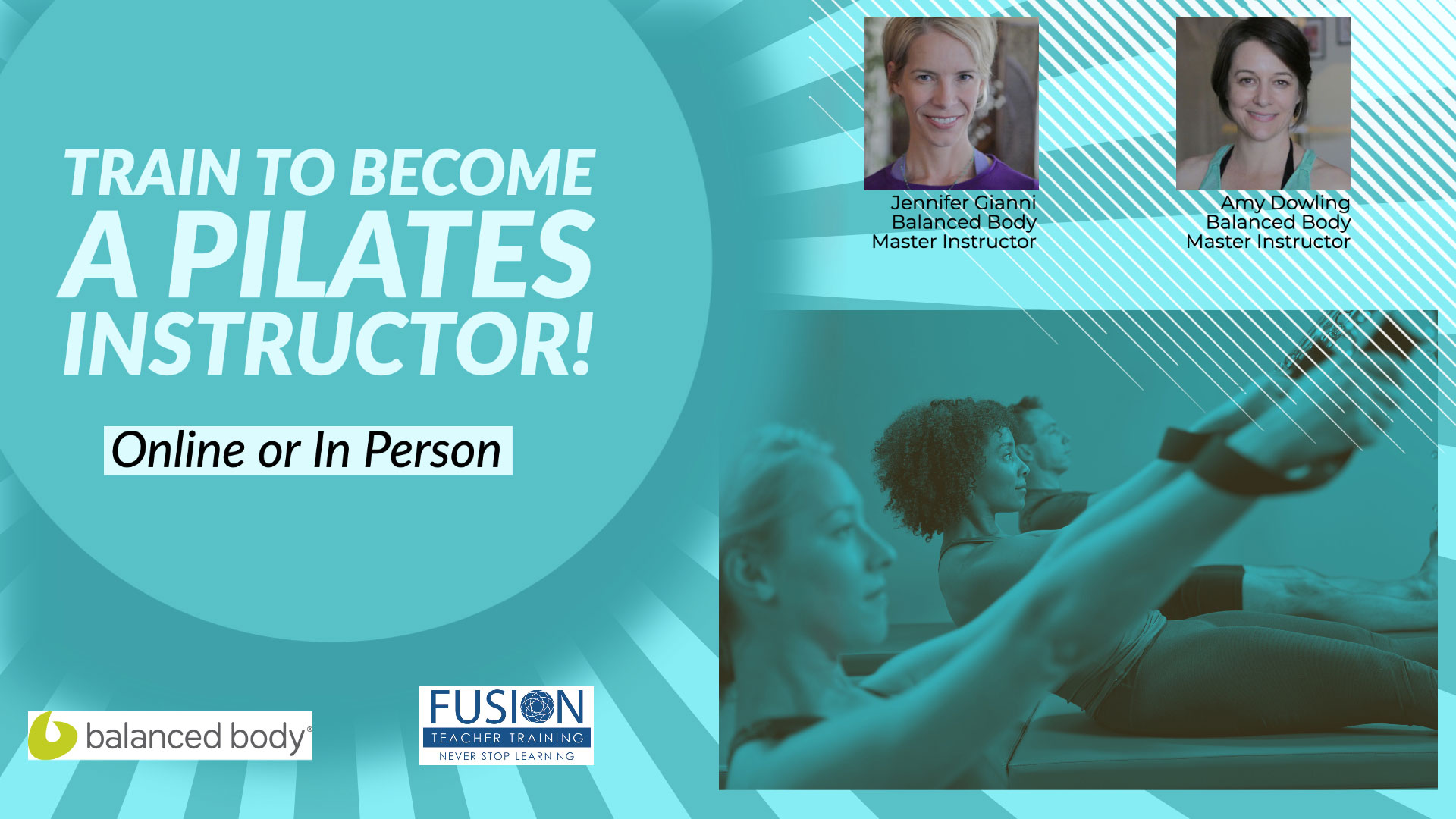


Leave A Reply (No comments So Far)
Please - comments only. All Pilates questions should be asked in the Forum. All support questions should be asked at Support.
You must be logged in to post a comment.
No comments yet.